
Springer eBooks can be downloaded to most devices - no special eReader app is required. The eBooks and chapters are provided as PDF or EPUB files. Any universal PDF reader or eBook reader can be used.
Springer eBook and chapter downloads can be kept indefinitely.
This page provides some app options for downloading Springer eBooks.
For devices other than iOS devices, the ADE app is recommended for downloading EPUB or PDF files because it can be used for various eBook collections available at TAFE NSW libraries. The ADE app is available as a desktop and mobile app.
A free Adobe ID is required to authorise the ADE applications.
Submit a request at Adobe Digital Editions Learn & Support if you are having any problems with the app.
An eReader such as the Adobe Digital Editions (ADE) app is required.
Open the eBook you wish to download and click on Download book EPUB.

At the Open with pop-up window, select an eReader e.g. Adobe Digital Editions.

You have the option to use the ADE app Just once or Always.

The ADE app also support PDF files.
If no eReader is installed, the eBook can be downloaded to any PDF viewer by selecting Download book PDF.

At the Open with pop-up window, click any PDF viewer available e.g. Adobe Acrobat 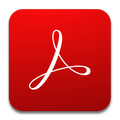 . You have the option to use the app Just once or Always.
. You have the option to use the app Just once or Always.
The preferred browser to download Springer eBooks on iOS devices is Safari.
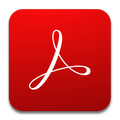
A free Adobe ID is required to verify the Adobe Acrobat Reader.
Please note that Acrobat Reader can only be used for downloading eBooks and chapters in PDF format. For the EPUB use the recommended eReader apps.

