
Issues with your account
Technical issues
Navigation issues
Library staff can help you follow the instructions on this guide when you are on site.
Further technical help may be available via the Student Technology Service Desk. Call 131 601 and follow the prompts.
Students who may be deaf or hard of hearing, can seek assistance through the National Relay Service or may lodge a request online through the get technology help form.
1. At the app on your device, click Sign in.
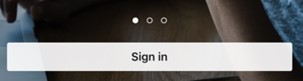
2. At the next screen for an IOS app, enter tafensw.edu.au instead of an email address and click Continue.
At the next screen for an Android app, enter your tafensw email address and click Continue.

3. At the TAFE NSW login screen, log in using your TAFE NSW username and password.

Log in to your TAFE NSW Hub using your TAFE NSW username and password.
Students click on Linkedin Learning in the Resources and Information Links box.
![]()
Staff click on Linkedin Learning in the My Resources box.
Technical and account issues
Training
What email address should I use in LinkedIn Learning?
The preferred email address is your TAFE NSW email. Staff use their email ending with @tafensw.edu.au and students use their email ending with @studytafensw.edu.au.
How do I log in after signing out?
At the LinkedIn Learning Sign In page, enter tafensw.edu.au into the email field. This will take you to the TAFE NSW login page. Log in with you TAFE NSW username and password.
I do not know or I have forgotten my TAFE NSW password
Please do not add your other account when first registering your TAFE NSW account.
Adding your other account when you first register your TAFE account will cause difficulties with accessing any TAFE created links we may give you. If you have an existing LinkedIn account you can add it later.
At the following 2 steps, click Continue without LinkedIn and Do not connect my account.
